Make your clients feel special with our top clients management system and keep a list of everyone who talked to you through every channel.
User's Guide
From subscription to ticket management,
all the basic information you need to get started with Deskero.
Customers
Add a customer
Every customer you’ll reply to every imported channel (email, social networks…) will be automatically added to your database, to which you can access by clicking on Your customers on Customers tab.
Every customer is added by his email account, to which are added other information, such as social account, so there is no risk of duplicate tabs.
You can manually add a customer in a very fast way.
Hit the Customer tab on the bottom left of the menu.
Click on + Add a customer.
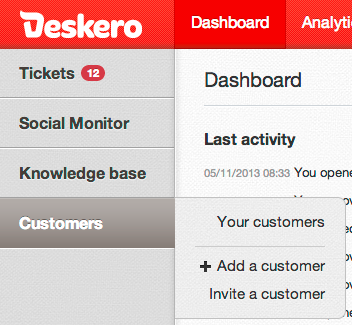
Fill the data on the pop up window that will appear: biographical info, signature, notes and social accounts.
If it is an important customer, flag Top client field.
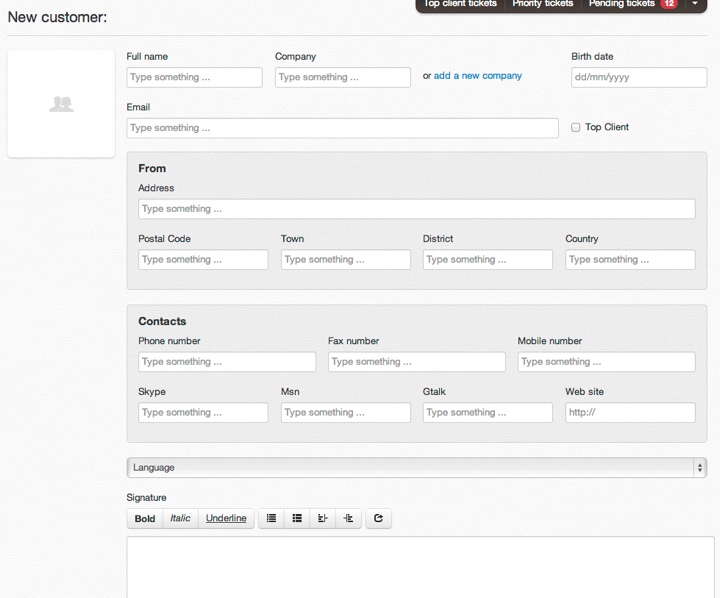
Edit a customer
Access to you customers database by clicking on Your customers on Customers tab.
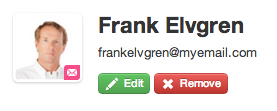
Click on the green Edit button.
Change every field you need to.
When you’re ready hit the Confirm button.
Block Account
If you want to block a customer, that is disable the ability to log in:
Click on red Block Account button

When you block an account all the data remains intact.
Remove a customer
Access to you customers database by clicking on Your customers on Customers tab.
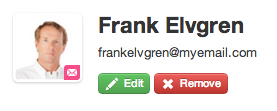
Click on the red Remove button.
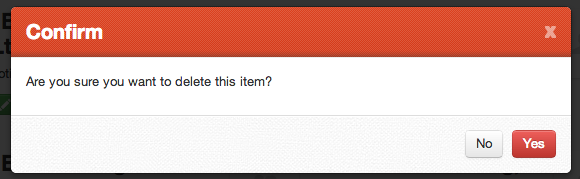
Hit the Confirm button.
Invite a customer
By inviting your customers to use your web portal, you can introduce them to your knowledge base and also to your ticket system, making more simple for everyone to find a possible solution for any type of problem.

Hit the Customer tab on the bottom left of the menu.
Click on Invite a customer.
Insert Customer's name and Email address.
Hit Confirm.
Companies
You can group customers working in the same company in Companies section. They will appear in the reports not only as individuals but also as a company.
Hit the Customer tab on the bottom left of the menu.
Click on Your customers.
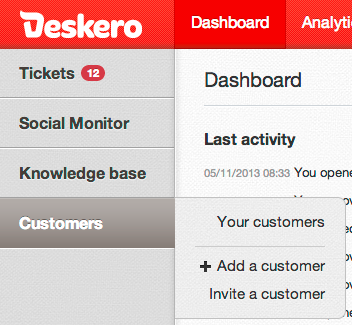
Choose Companies.
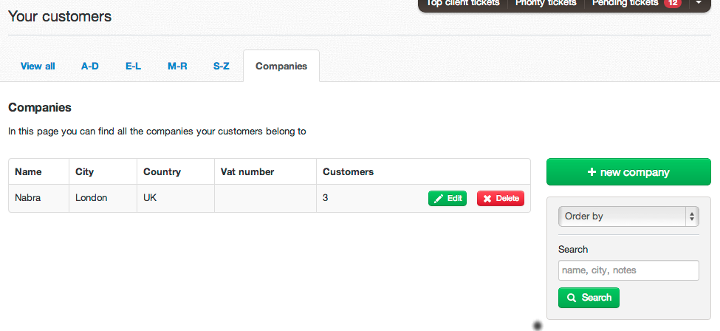
To add a new group of customers as company click on + new company.
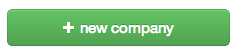
Insert all request fields: name of the company, vat number, address, contacts. Then pick the customers that work for this company.
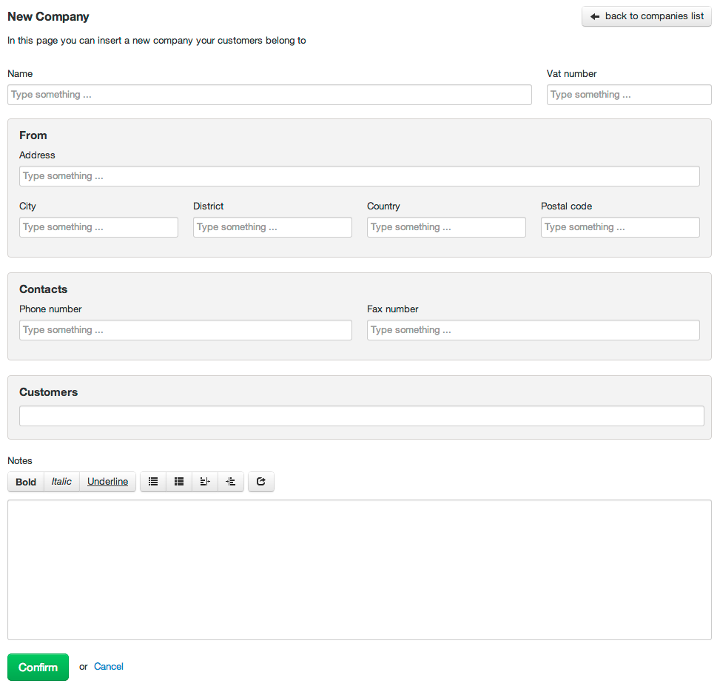
You can also add a note.
Click Confirm.
You can edit and delete companies in Companies section in Customer menu.
