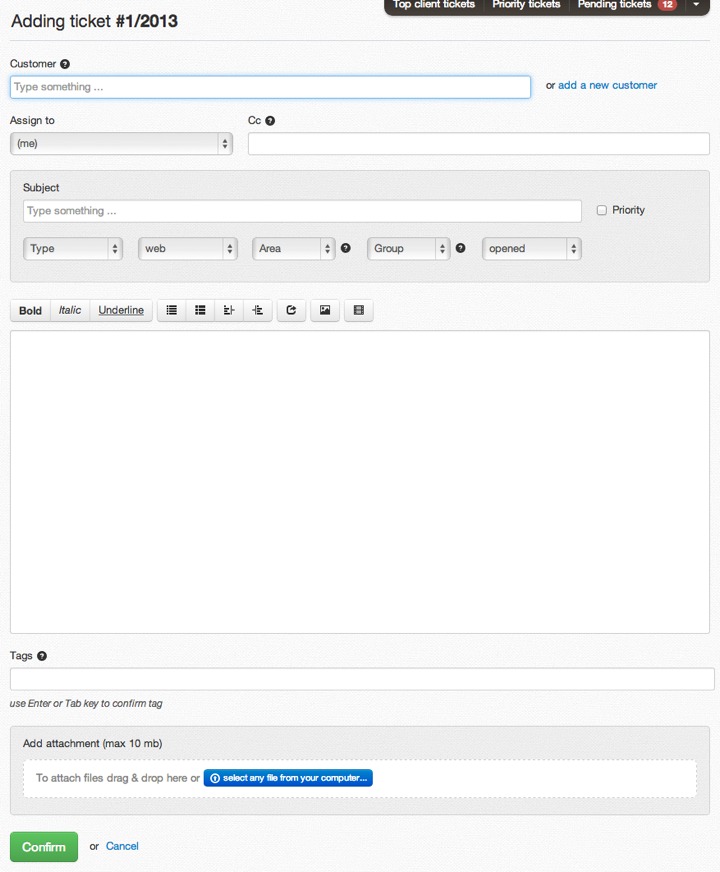Add a ticket as a customer
Go on support.deskero.com or on the domain registered in Deskero that you have activated as public portal.
Click on + Add a ticket, on the bar on the left of the page, or on the green Add a new ticket button on the top right
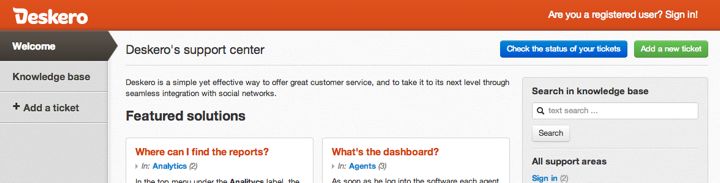
Add a ticket as a registered user
Go on support.deskero.com or on the domain registered in Deskero that you have activated as public portal.
Sign in as registered user
Click on the green Add a new ticket button on the top right.
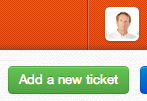
You can also check the status of your previously entered tickets by clicking on the blue Check the status of your tickets button.
Add a ticket as an agent
Insert manually a ticket through the menu on your left:
Click on Tickets and then go straight to the bottom and select + Add a ticket.
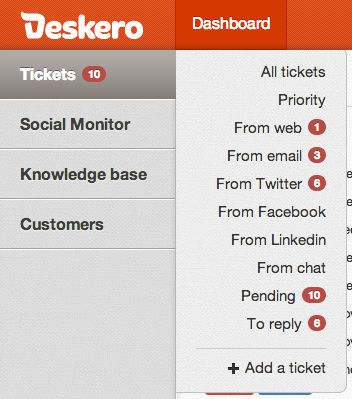
You can quickly decide which agent is going to take care of this ticket, but you can also put other agents in cc, to let them know everything about it.
Insert: subject, type (for example incident or request or task), channel (phone, web, email, chat, etc), area (sales, general info, etc), (marketing, administration, development, etc).
Add the fields with your data (email, full name and company).
Write your ticket, mark it with tags and add an attachment of you need to.
When you’re ready click on Confirm button.