Edit a ticket
Open the ticket with Open button.
Click on Actions button and select Edit from the drop down menu.
Change every detail you want to (subject, type, area, text, etc).
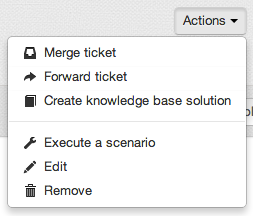
Merge ticket
This feature is used to merge multiple requests from the same client and process them as a single request.
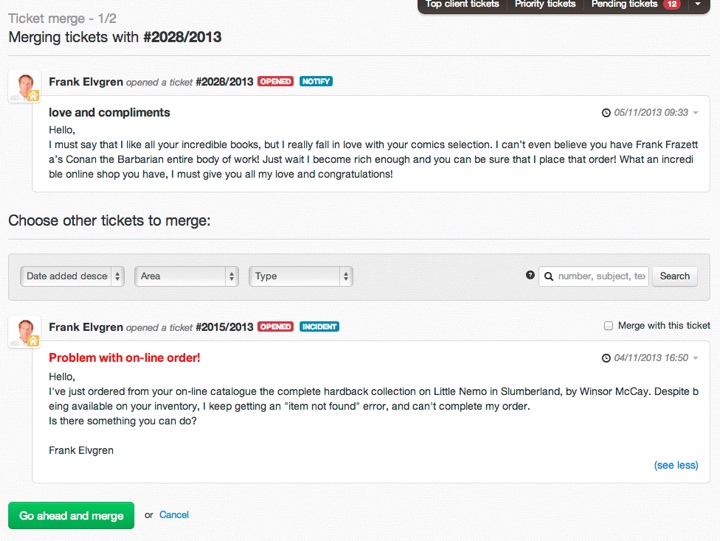
If you want to merge a ticket with another one click on Merge ticket from the drop down menu.
Choose one or more tickets to merge it.
Confirm by clicking on Go ahead and merge green button.
Forward ticket
You can assign the ticket to another agent by clicking on Forward ticket from the drop down menu.
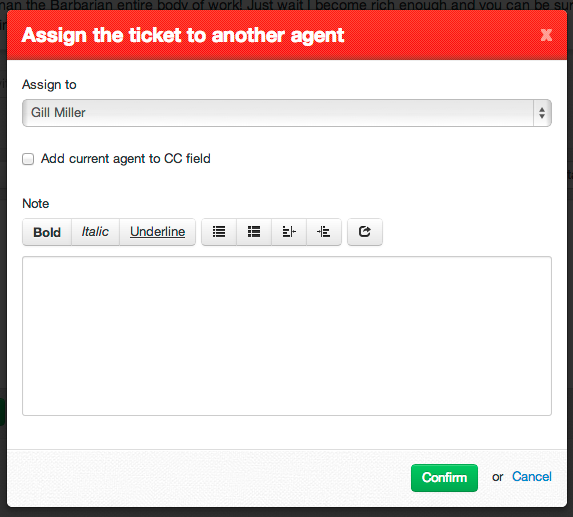
Choose the agent, add current agent in CC if you want, add a note.
Confirm by clicking on green Confirm button.
Execute Scenario
This menu entry lets you choose which scenario to apply to the current ticket.
Click on Execute scenario from the drop down menu.
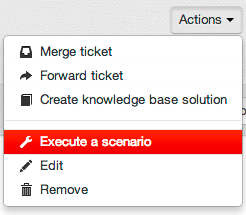
Pick a scenario.
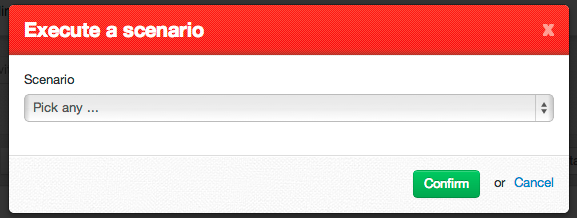
Click Confirm.
Create knowledge base solution
You can add a new knowledge base solution from a ticket by clicking on Create knowledge base solution from the drop down menu.
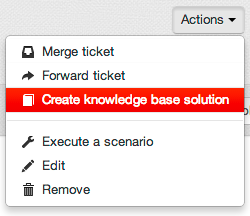
Change the title, the area, edit the content, choose the tags and add an attachment if you need to.
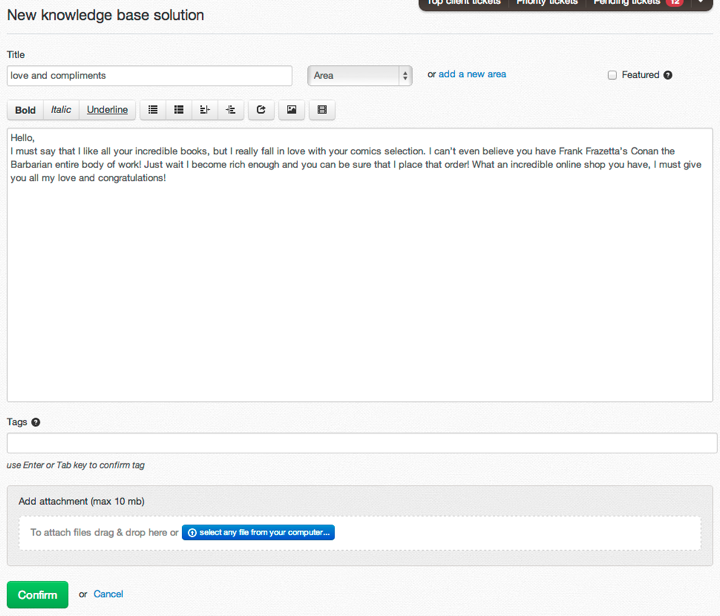
When you’re ready click on the green Confirm button.
